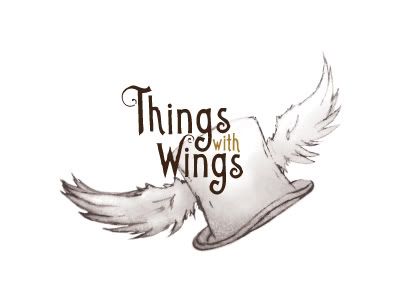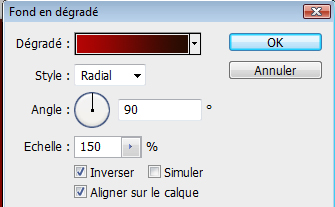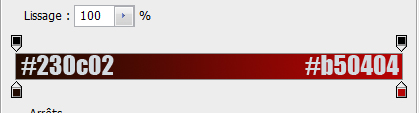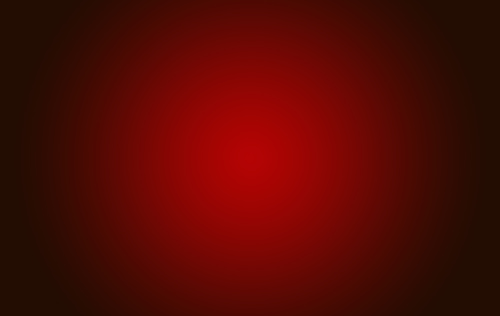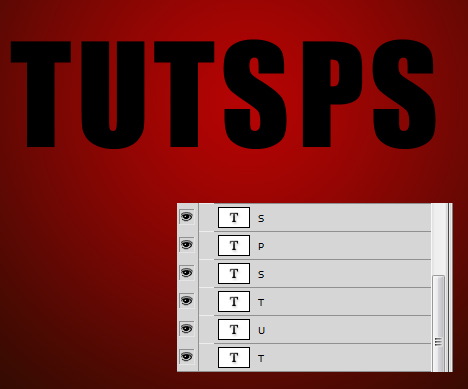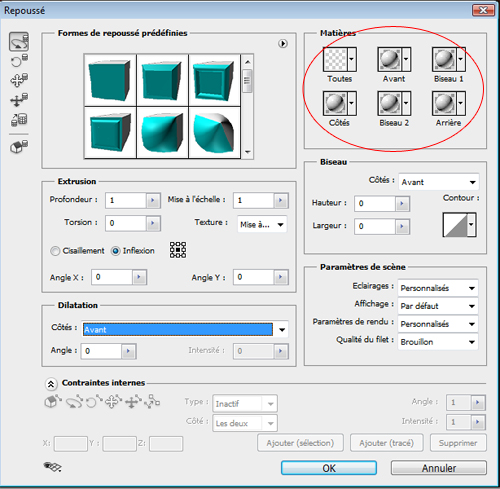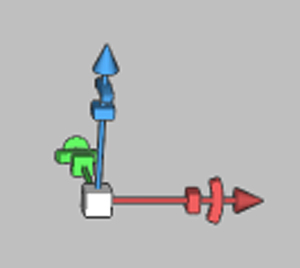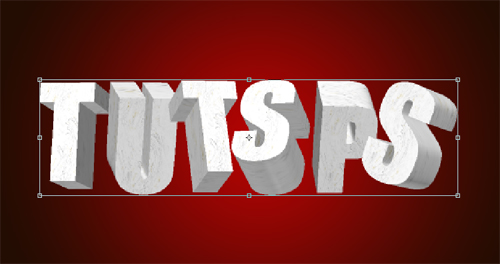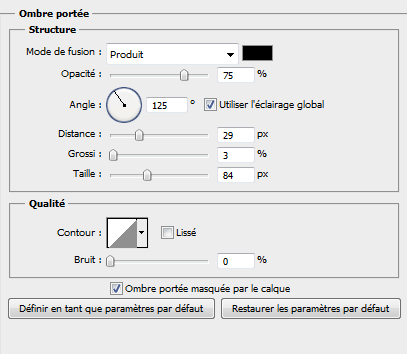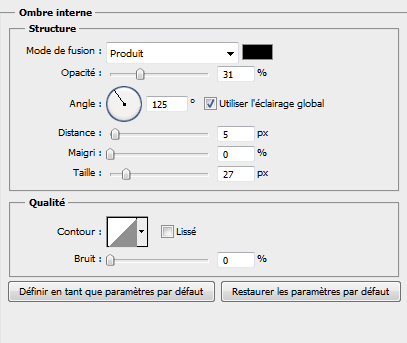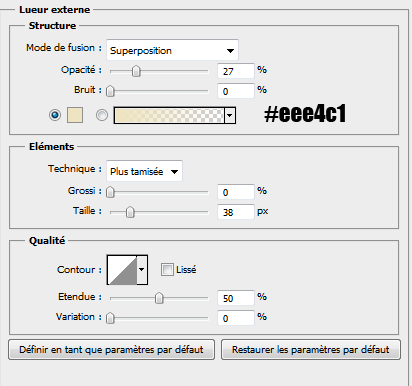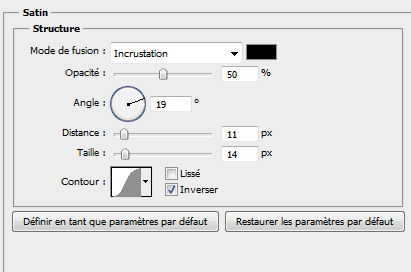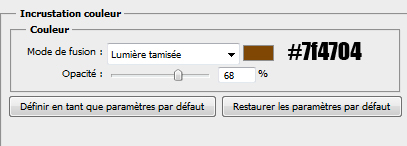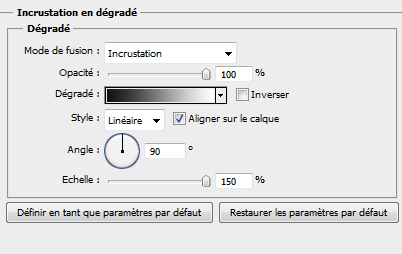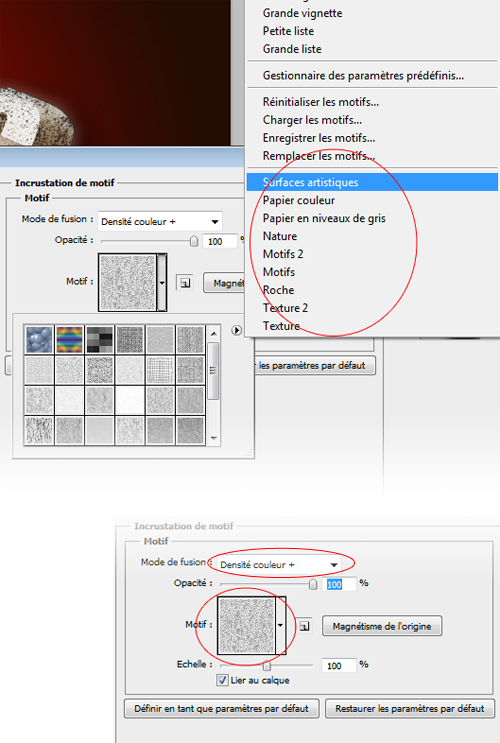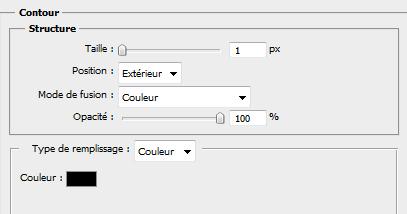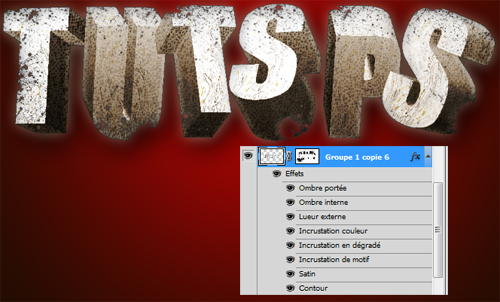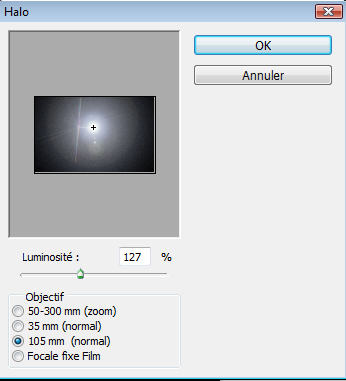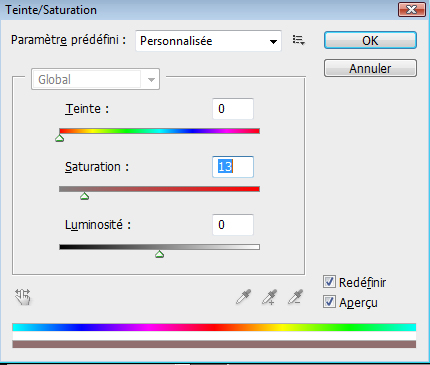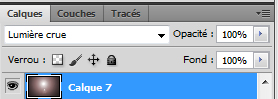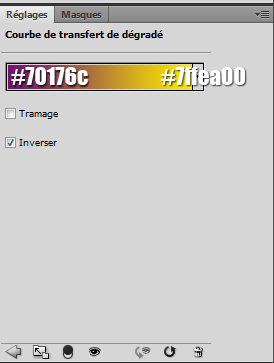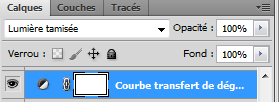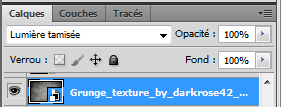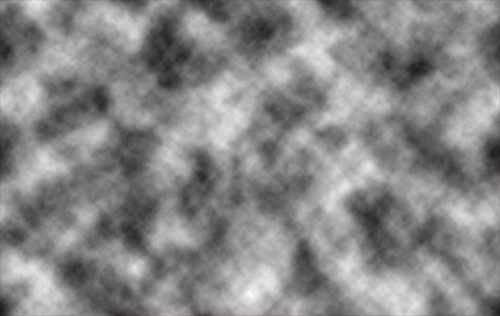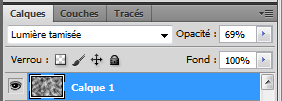10. Ubrzaj.me
Interesting, cheerful colors, good choice of font and fitting it all with the theme of the site and it's domain name!
9. SoulsShine
SoulsShine, a catchy logo and warm feeling to it!
8. Things with Wings
Interesting "hand drawn" feeling for the motive, add some good font and you got a great looking logo!
7. Badminton Committee of Belgrade
An original approach to fitting the initials of committee as part of the design of the badminton ball. Really inspirational!
6. Scarabeus sportswear
A nice little illustration combined with some effective, good-looking font. Interesting logo!
5. Geeks logo
A good example of making your font your illustrations as well. Modern font, interesting contrast of colors and the eye-catching green. You can learn a few things from this logo!
4. Brainbean
This design picks up the lesson from the previous logo. An additional illustration blended well with the font of the logo. The attractive green and the great theme catcher. Think about it! Brainbean? A bean tree with a brain on top instead of the bean? Quite an original approach.
3. Maxon the sailor
While this logo does not poses amazing originality the skill of the artist and knowledge of design he or she displayed is outstanding! An idea is nothing if you can't bring it to life, as well as the product being nothing if it is not original or theme-related. Give it a thought!
2. Ceger.rs
CEGER.RS is the first Serbian web search engine for online shopping. The theme well placed, while this motive is overused. The good choice of font and it being well placed on the actual website give some bonus points for this to be a logo you should spent a few moments thinking about!
1. Oriona&Orion
A logo which was made for a belly dance studio. The illustration is theme related, well done with maximum skill. The font however and perhaps the color choice are not so good. However it is a nice logo to look at!
Did you see some other cool logos you would like to shear? Feel free to voice your thoughts by leaving a comment!